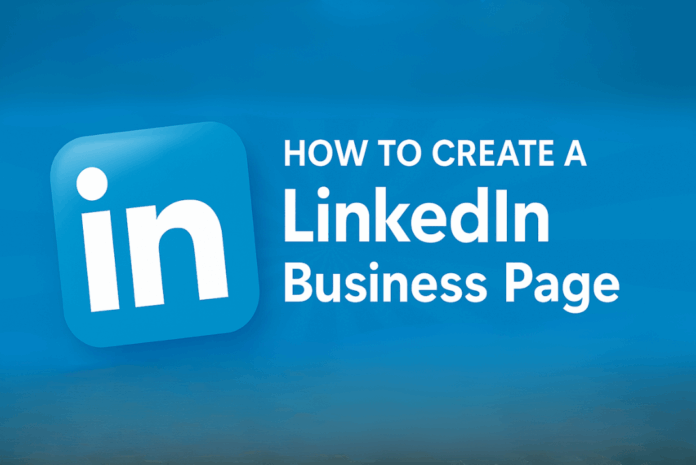LinkedIn is one of the most effective platforms for showcasing your business to a professional audience. With over 830 million members globally (and 42 million in the UK alone), it’s where decision-makers, industry peers, and potential clients spend their time.
For B2B brands, it’s a natural fit for sharing thought leadership, case studies, company news, and even recruitment opportunities. But even B2C businesses can benefit, using LinkedIn to highlight company culture, celebrate milestones, and make valuable connections.
If you don’t already have a personal LinkedIn profile, you’ll need to set one up first — company pages are always created via an individual account. Once that’s sorted, you’re ready to create a presence for your business.
Create Your LinkedIn Business Page
Step 1: Start Your Company Page
- Access the page creation tool: From your LinkedIn homepage, click the “For Business” grid icon (top left), then select Create a Company Page.
- Choose your category: LinkedIn will ask what type of organisation you’re representing: small business, medium to large business, showcase page, or educational institution. Pick the one that fits.
- Add your business name and web link: Your official company name should match your branding exactly. LinkedIn will also generate a custom URL for your page, so keep it short and easy to remember. Adding your website address here gives visitors a direct route to your online home.
Step 2: Fill in the Core Details
LinkedIn uses drop-down menus to help you quickly define your:
- Industry (choose one that reflects your main activity)
- Organisation size
- Company type (public, private, non-profit, etc.)
This information helps LinkedIn serve your page to the right audience and makes it easier for people to find you through search.
Step 3: Add Visual Branding
- Logo: Use your company logo as the profile image, and it will appear alongside every post you make. LinkedIn recommends a square file at 300×300 pixels for best results.
- Tagline: Create a short, punchy statement that sums up your business. This appears right under your name at the top of the page, so make it clear and compelling.
Step 4: Craft a Compelling ‘About’ Section
This is where you tell your brand story and explain what makes you different. You have up to 2,000 characters, but the first 156 are particularly important as they show up in Google search previews.
Tips for your description:
- Speak directly to your ideal audience
- Highlight your core services or products
- Share your mission or values if they set you apart
- Keep sentences short and easy to read
Lower down the page, you’ll also be able to add up to 20 specialities. These work like keywords — choose terms that reflect your services, expertise, and industry focus to help your page show up in relevant searches.
Step 5: Review and Publish
Once you’ve filled in every section and are happy with your images, copy, and settings, hit Publish to make your page live.
From here, you can:
- View your page as a visitor to check how it appears
- Make edits at any time by switching to “Manage Page”
- Refresh your content whenever you launch a new product, service, or campaign
Next Steps: Get Your LinkedIn Business Profile Working for You
A LinkedIn company page is just the starting point, but its real value comes from consistent posting and engagement. Share updates, join conversations, and encourage your team to interact with your content to boost reach.
With a well-optimised page and an active presence, you’ll be in a strong position to attract followers, generate leads, and strengthen your brand’s reputation in the professional sphere.
Small businesses access unsecured, fast funding from Got Capital. As an alternative lender, Got Capital offers financing solutions specifically designed for and catered to the needs of SMEs, free from personal guarantees.